
PDFCool Studio provides an easy way to merge the selected pages of a PDF document into a single page or multi pages.
From the top menu bar, go to "Page > Merge Pages";
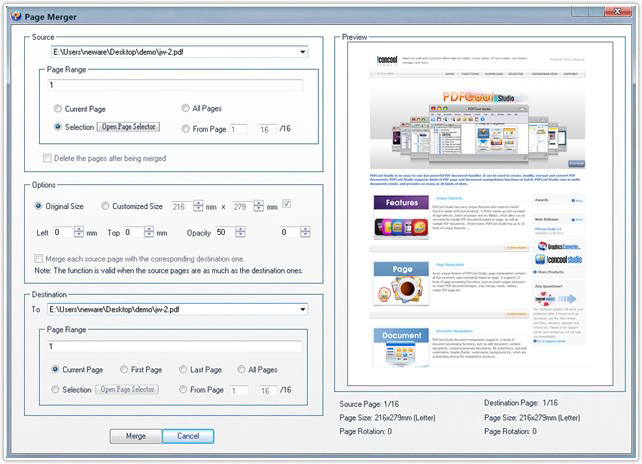
Click on the dropdown list, choose a certain one from the opened PDF documents. And then, select the pages you want to merge with the Page Range(details go to the Common Work Area);
The user can choose the merged page to be original size, or customize the size by set the relevant parameters. The user can also adjust the page location, opacity and angle by set the relevant parameters;
Note: If the selected source pages number are as much as the destinations, you can check the option "Merge each source page with the corresponding destination one."
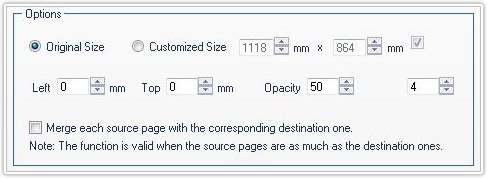
Click on the dropdown list, choose a certain one from the opened PDF documents. And then, select the destination pages you want to merge with the Page Range (details go to the Common Work Area);